How do I know if mirror image is already activated on my iPhone 11?
How to turn off Mirror Image on iPhone 11
Have you ever taken a selfie on your iPhone 11 camera and found that the image is mirrored? This can be a little disconcerting, as the photo looks like a flipped version of what you expect to see. However, don’t worry, there’s a simple solution to turn off the mirror image on your iPhone 11.
Here are the step by step instructions to turn off Mirror Image on iPhone 11:
Step 1: Open the Settings App
Start by finding the Settings app on your iPhone 11 home screen. It’s a grey icon with gears on it.
Step 2: Scroll Down to “Camera”
Scroll down until you see the “Camera” option. Tap on it once to access the Camera settings.
Step 3: Toggle off “Mirror Front Camera”
Here you will see an option for “Mirror Front Camera”. Toggle this off to turn off the mirror image on your selfies.
Step 4: Test Your Camera
Once you’ve turned off the Mirror Front Camera option, it’s time to test it out. Open your camera and take a selfie. Your photo should now be facing the correct way!
Final Thoughts
Turning off the mirror image on your iPhone 11 is a simple process that only takes a few seconds. By following these steps, you can take selfies that look the way they should, without any confusing mirror image surprises.