Are game notifications on an iPhone able to be completely disabled?
How to Turn off Game Notifications on iPhone
If you own an iPhone and enjoy playing games on it, you may be bombarded with notifications from those games every time you receive a message or an email. These notifications can be distracting, frustrating, and time-consuming. Fortunately, turning off game notifications on your iPhone is easy.
In this guide, we will show you how to disable game notifications on your iPhone.
Step-by-step guide to turning off game notifications on iPhone
- Open the “Settings” app on your iPhone
- Scroll down and tap on “Notifications”
- Scroll down and find the game app whose notifications you want to turn off
- Tap on the game app to access the game’s notification settings
- Toggle off the “Allow Notifications” option
Here’s what each step looks like:
Step 1:
Step 2:
Step 3:
Step 4:
Step 5:
After following these simple steps, you should no longer receive notifications from the game app on your iPhone.
Conclusion
Turning off game notifications on your iPhone can help you stay focused, reduce distractions, and save time. Now that you know how to disable game notifications, you can enjoy your games without being interrupted by constant notifications.
We hope this guide has been helpful. If you have any questions or comments, feel free to leave them in the comment section below.