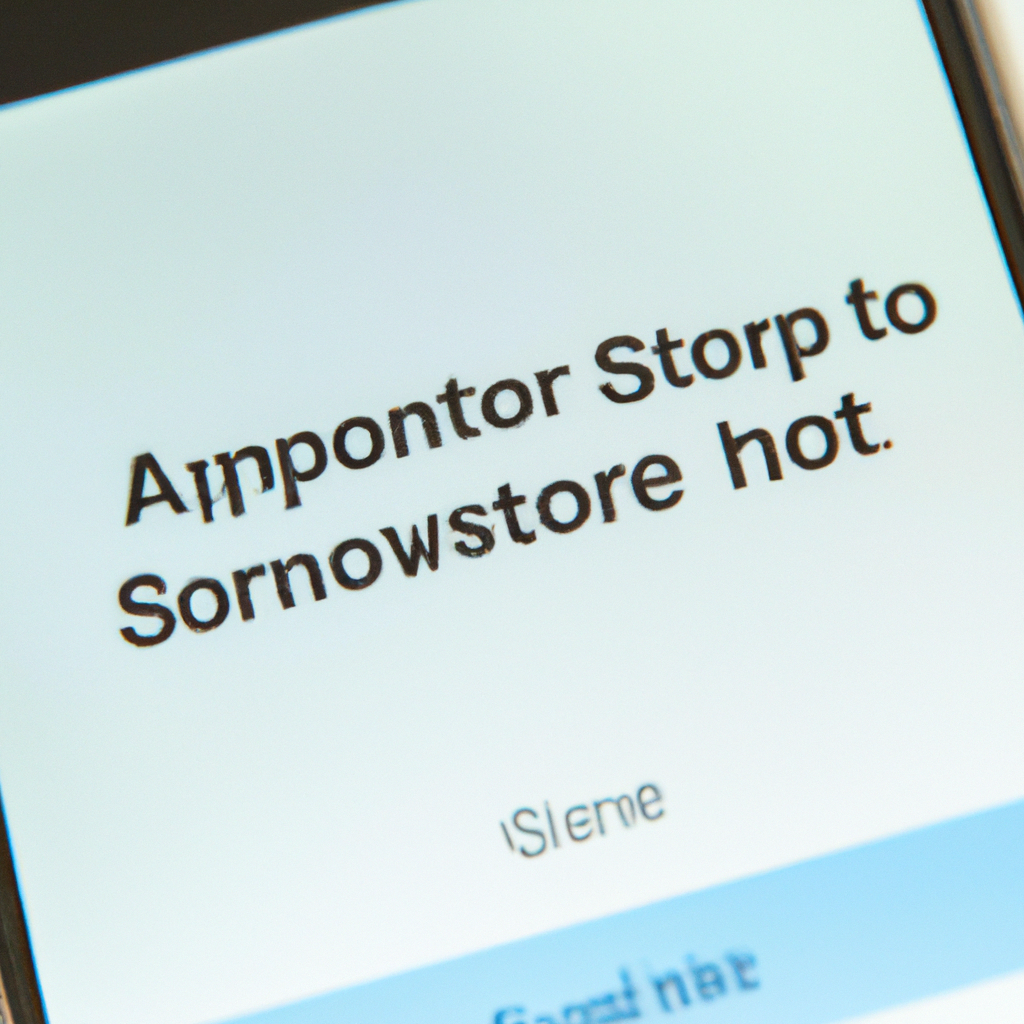Unleashing the power of your beloved iPhone is a thrilling experience, like unveiling a treasure trove of possibilities at your fingertips. However, with endless app options awaiting you in the vast App Store, it’s easy to get lost in the sea of addictive games, productivity tools, and other captivating applications. If you’ve ever found yourself spending endless hours exploring every hidden corner of the App Store, hoping to stumble upon your next obsession, it might be time to reign in your iPhone’s potential. Join us on a journey as we shed light on the art of app store restriction, allowing you to regain control over your iPhone usage and find the perfect balance between productivity and entertainment. So, buckle up and embark on this navigational adventure to navigate the maze of temptation in the App Store, as we guide you to a more intentional and focused iPhone experience.
Table of Contents
- Ensuring App Store Security: How to Restrict App Store on iPhone
- Understanding the Restrictions Feature on iPhone: Taking Control of App Store Access
- Step-by-Step Guide: Restricting App Store Permissions on Your iPhone
- Setting Up App Store Restrictions: Protecting Privacy and Managing In-App Purchases
- Preventing Unauthorized App Downloads: Limiting App Store Access on Your iPhone
- Q&A
- The Way Forward
Ensuring App Store Security: How to Restrict App Store on iPhone
With the ever-increasing popularity and usage of iPhones, it becomes crucial to safeguard your device from potential security risks. One effective way to ensure app store security is by restricting the access to the App Store on your iPhone. By implementing these simple steps, you can have better control over the apps that are downloaded on your device, preventing any malicious or inappropriate content from infiltrating your iPhone.
To restrict the App Store on your iPhone, follow these steps:
1. Go to “Settings” on your iPhone.
2. Scroll down and tap on “Screen Time.”
3. Tap on “Content & Privacy Restrictions.”
4. Enable the restrictions by tapping on the toggle button.
5. Set a passcode that will be required to change these restrictions (make sure it’s something memorable yet secure).
6. Tap on “iTunes & App Store Purchases.”
7. Under the “Installing Apps” section, select “Don’t Allow.”
By restricting the App Store, you can effectively manage and control the apps that are downloaded on your iPhone. This ensures that only trusted and verified applications that meet your requirements make it onto your device. Moreover, by enabling a passcode, you add an extra layer of protection, preventing others from altering these restrictions without your knowledge. Take control of your iPhone’s security and enjoy a worry-free app experience.
Understanding the Restrictions Feature on iPhone: Taking Control of App Store Access
Unlocking the Power of iPhone Restrictions: Mastering App Store Access
The iPhone offers a multitude of features to enhance your experience, and one of its most powerful tools is the Restrictions feature. With this feature, you can take control of your App Store access and tailor it to your needs. Whether you want to limit the apps available to your child or manage your own app usage, understanding Restrictions is key to achieving a customized and secure iOS experience.
Empowering Parents: As a parent, ensuring your child’s safety online is a top priority. iPhone Restrictions equips you with the ability to limit App Store access, preventing accidental or inappropriate app downloads. Through its intuitive interface, you can create a list of approved apps, ensuring your child only accesses safe and educational content. Additionally, restrictions can be set for in-app purchases, guaranteeing financial peace of mind.
Maximizing Productivity: Even as adults, we can sometimes find ourselves losing track of time on our devices. Expanding the use of Restrictions allows you to limit or disable certain apps during set hours, enabling you to focus on your tasks without distractions. With the power to set time constraints, you can create a healthier balance between work and leisure.
Step-by-Step Guide: Restricting App Store Permissions on Your iPhone
When it comes to safeguarding your privacy on your iPhone, it’s crucial to know how to restrict app store permissions. By taking control of which apps have access to certain features and data, you can ensure your personal information remains protected. Follow this step-by-step guide to empower yourself and limit app permissions:
1. Start by accessing your iPhone’s Settings:
- Locate the Settings app on your home screen and tap on it to enter the settings menu.
2. Navigate to the Privacy settings:
- Scroll down until you see the Privacy option, then tap on it.
3. Manage individual app permissions:
- Upon entering the Privacy settings, you’ll find a list of categories such as Location Services and Contacts. Select the category related to the permissions you wish to modify.
- Inside the chosen category, you’ll see a list of installed apps. Tap on any app to adjust its permissions. You can toggle switches on or off to grant or restrict specific access.
- Feel free to repeat this process for other categories and apps until you’ve fine-tuned your overall app permissions to your satisfaction.
By following these steps, you’ll be able to tailor your iPhone’s app store permissions to match your desired level of privacy. Remember to regularly review and update these settings based on your evolving needs and preferences.
Setting Up App Store Restrictions: Protecting Privacy and Managing In-App Purchases
Setting up restrictions on the App Store is an essential step to safeguarding user privacy and maintaining control over in-app purchases. With the multitude of apps available, it becomes imperative to establish certain boundaries and guidelines to protect the sensitive information users share and prevent unauthorized purchases. Here are some key considerations to help you effectively manage these restrictions:
1. **Protecting User Privacy:**
– User Consent: Ensure that all apps on your device abide by strict privacy policies and require explicit user consent before accessing personal data.
- Data Tracking: Implement restrictions to limit apps from tracking user activity and gathering unnecessary data without consent.
– Secure Authentication: Enable strong passwords or biometric authentication mechanisms to prevent unauthorized access to sensitive information.
2. **Managing In-App Purchases:**
– Parental Controls: Utilize the App Store’s built-in parental control settings to prevent accidental purchases or restrict access to certain apps based on age ratings.
– Password Protection: Set up app store restrictions to require a password or authentication method before making any in-app purchases.
– Payment Settings: Regularly review and update payment settings to ensure only authorized users have the ability to make purchases.
By setting up these App Store restrictions, you can establish a secure environment that prioritizes user privacy while giving you greater control over in-app purchases. Take the necessary steps to protect your personal information and have a worry-free experience with the apps you love.
Preventing Unauthorized App Downloads: Limiting App Store Access on Your iPhone
Ensuring the security and privacy of our devices has become an essential aspect of modern technology usage. Taking control of your iPhone’s app store access can greatly contribute to safeguarding your personal information and preventing unauthorized software downloads. Below, we have compiled valuable tips and tricks to help you take charge of your app store settings effectively:
1. Enable Restrictions:
Tap into the power of Restrictions within your iPhone’s settings. By activating this feature, you gain the ability to control which apps are allowed on your device. Open the “Settings” app, navigate to “Screen Time,” and select “Content & Privacy Restrictions.” From there, you can set a passcode and customize the access levels for various types of content, including app downloads.
2. Switch on App Store Restrictions:
To tighten the control over app downloads specifically, ensure that your App Store access is limited. Return to the “Content & Privacy Restrictions” section within the “Settings” app and tap ”iTunes & App Store Purchases.” Here, you can choose to allow or disallow various actions such as app installations, deleting apps, or in-app purchases. Restricting these activities enables you to prevent unwanted app downloads and maintain a secure environment.
By applying these measures and harnessing the native iOS capabilities, you can confidently shield your iPhone from unauthorized app downloads. Keeping a watchful eye on your app store access ensures that only trusted applications reside on your device, assuring enhanced security and the preservation of your privacy.
Q&A
Q: Fed up with spending too much time on your iPhone apps? Curious about how to restrict the App Store on your device? Look no further, because we’ve got you covered! Here’s a creative Q&A guide that will help you take control of your iPhone app usage while maintaining a neutral tone.
Q: How can I regain control over my iPhone app usage?
A: Are you ready to step into the world of restriction? By limiting access to the App Store, you can easily take charge of your iPhone apps.
Q: Can I restrict the App Store on my iPhone without deleting it?
A: Absolutely! Apple recognizes the importance of managing app usage while preserving the functionality of your device. You can restrict access to the App Store without removing it from your iPhone.
Q: How can I restrict the App Store on my iPhone?
A: Head over to the “Settings” menu on your iPhone and tap on “Screen Time.” From there, select “Content & Privacy Restrictions” and toggle it on. You’ll have the power to restrict the App Store and other app functionalities on your device.
Q: What can I achieve by restricting the App Store on my iPhone?
A: By limiting access to the App Store, you can prevent yourself from mindlessly downloading apps and spending excessive time on them. This restriction enables you to focus on more important tasks and helps break the cycle of app addiction.
Q: Will restricting the App Store affect my ability to update existing apps?
A: No worries! By restricting the App Store, you can still update your current apps. This feature allows you to stay up to date without getting sucked into the black hole of the App Store.
Q: Can I set up time limits for app usage?
A: Absolutely! With the App Store restriction comes the ability to set time limits for app usage. This grants you the power to allocate a specific timeframe for app indulgence, keeping your iPhone usage in check.
Q: Can I bypass the App Store restriction if I really need to download an app?
A: Apple understands that exceptions are unavoidable. That’s why they have provided an allowance for temporary app access. Just input your passcode, and you’re good to go! Rest assured, the restriction remains in place once you’re done.
Q: Is there a way to restrict only certain types of apps?
A: Absolutely! You have fine-grained control. With App Store restrictions, you can limit access to specific types of apps, such as social media or gaming apps. This way, you can create a healthier digital environment tailored to your needs.
Q: What if I forget the passcode to access the App Store restriction settings?
A: Fear not! Apple provides you with options. You can reset your passcode through the ”Screen Time” menu by authenticating your identity or by using your Apple ID credentials.
Q: Can I still enjoy my iPhone without feeling too restricted?
A: Of course! The goal of restricting the App Store is to bring balance and mindfulness to your device usage, not to take away your joy. By setting reasonable boundaries, you can savor the best of both worlds!
Remember, an iPhone is a tool that should enhance your life, not consume it. With these tips, you’re now equipped to restrict the App Store on your iPhone, empowering yourself to use apps mindfully and regain control over your digital habits.
In Retrospect
And there you have it, fellow iPhone users – a simple and creative approach to restricting the app store on your beloved device. We hope that by following these steps, you’ll be able to regain control over your app downloads and ensure a more focused and intentional mobile experience.
Remember, it’s essential to strike a balance between enjoying the vast world of apps and maintaining a healthy digital lifestyle. By setting restrictions that align with your values and priorities, you can ensure a seamless interaction with your iPhone and make the app store work for you, instead of the other way around.
Whether you’re a parent concerned about your child’s screen time, a student searching for more focus amidst constant distractions, or simply someone seeking a well-curated collection of apps, these tips will allow you to tailor your app store experience in ways that suit your unique needs.
Now go forth, fellow iPhone aficionados, and embrace the wonders of these powerful devices. Take control, make deliberate choices, and let your creativity soar within the boundaries you’ve set. May your app store be a reflection of your passions and aspirations, and may you find satisfaction in knowing that your iPhone serves as a tool for growth, entertainment, and efficiency.
Until next time, happy app exploring!