What software is needed to record a video while on another app on an iPhone?
How to Record a Video While on Another App on iPhone
Have you ever wanted to record a video while using another app on your iPhone? Maybe you’re playing a game or using a social media app and want to capture a funny moment. Well, it’s possible to do so without having to close the app you’re currently using.
The trick is to use the built-in screen recording feature on your iPhone. This feature allows you to capture everything that’s happening on your screen, including audio.
Here’s how to do it:
Step 1: Add Screen Recording to Your Control Center
- Open the Settings app on your iPhone.
- Tap Control Center.
- Scroll down until you see Screen Recording and tap the green plus sign next to it to add it to your Control Center.
Step 2: Open the Control Center
Swipe up from the bottom of your screen to open the Control Center.
Step 3: Start Recording
- Tap the Screen Recording icon.
- A three-second countdown will begin, giving you time to switch to the app you want to record.
- Once you’re in the app, start recording by tapping the red bar at the top of your screen.
- When you’re done recording, tap the red bar again to stop the recording. Alternatively, you can also stop the recording from the Control Center by tapping the Screen Recording icon again.
And that’s it! You now have a video of whatever was happening on your screen while you were using the other app. You can access your recorded videos by going to the Photos app on your iPhone.
Note that some apps might not allow you to use the screen recording feature while using them. For example, streaming apps like Netflix and Hulu have built-in restrictions to prevent screen recording. However, most apps should work just fine.
Now you can capture all those funny moments without having to close the app you’re currently using. Happy recording!
If you have any questions or feedback, feel free to contact us.
Recording a video on iPhone while using another app is a relatively easy process. By following a few simple steps, you can easily capture an important moment that adds importance to the user experience.
The first step is to open the Control Center. This is done by swiping up from the bottom of the screen. You should now be able to see the Control Center icon and the various options that are available. From the Control Center panel, tap the screen recording icon.
Once the screen recording icon has been tapped, a three-second countdown will begin. This will give you time to get the other app ready to record. Once the countdown has finished, the screen recording of the other app will begin.
While the other app is being recorded, you will still be able to use the app during recording. This gives you the ability to record explanations of what you are doing or narrate. If necessary, the video recording can be paused, by tapping the red pause button in the top left of the Control Center.
When you are finished recording, you can stop recording by tapping the red bar along the top of the screen. This will save the recording to your camera roll and can then be easily edited or shared.
Recording videos while using other apps on iPhone is an easy process that can add an important layer of value to the user experience. By following the steps mentioned above, capturing important moments can be done easily and quickly.