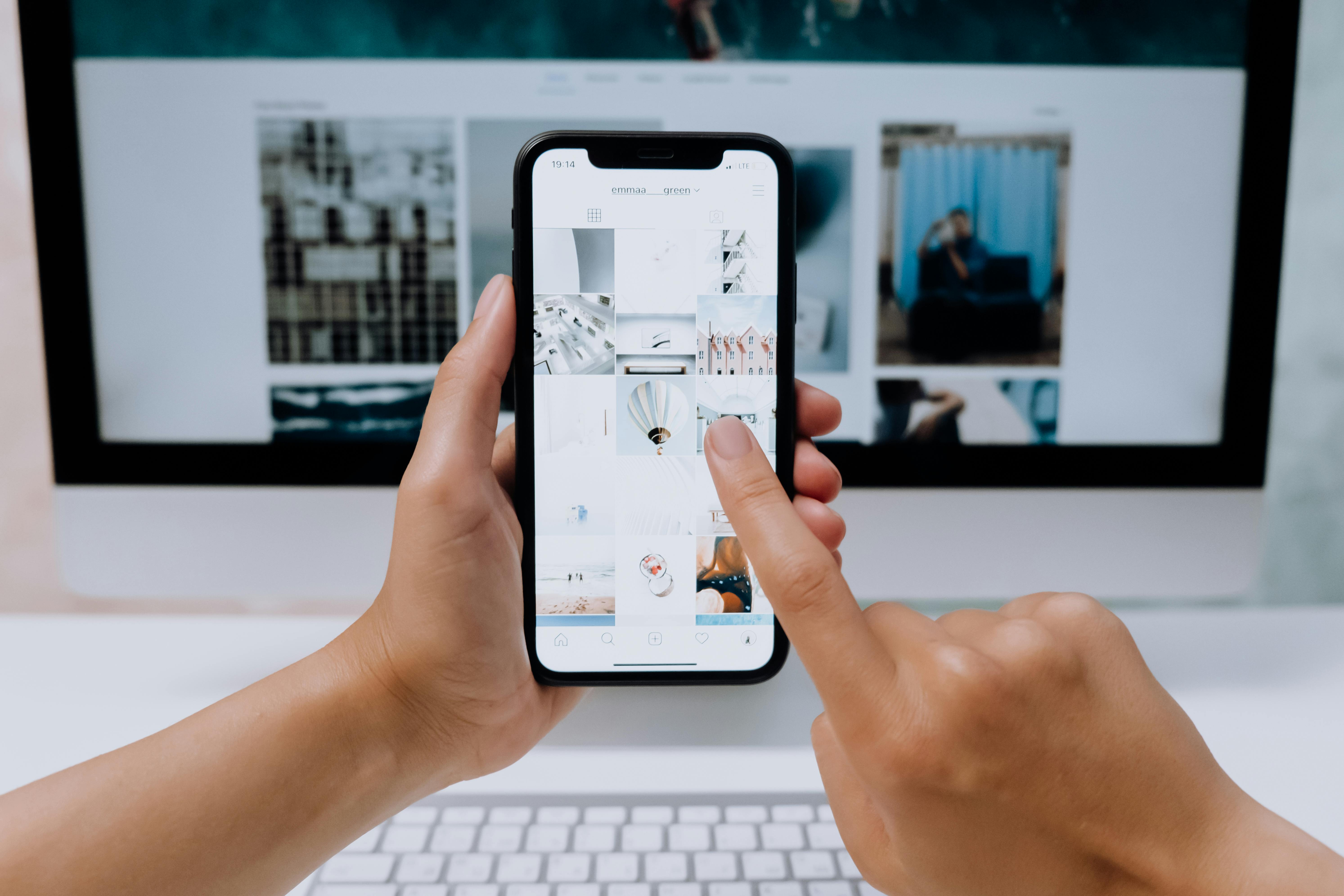Putting multiple videos on one Instagram story can be a great way to share a series of related clips with your followers. Whether it’s for a special event or just to show off your daily life, adding multiple videos to an Instagram story can help you convey more information in a single post. It’s easy to do on an iPhone, and this guide will show you how.1. Open the Instagram app on your iPhone.
2. Tap the camera icon in the upper left corner of your screen.
3. Tap ‘Gallery’ at the bottom of the screen and select up to 10 videos from your camera roll that you would like to add to your story.
4. Once you have selected all of your videos, tap ‘Next’ in the upper right corner of your screen.
5. You will now be able to edit each video individually by adding text, stickers, or drawings to it before adding it to your story.
6. After you have finished editing each video, tap ‘Done’ in the upper right corner of your screen and then tap ‘Add to Your Story’ at the bottom of the screen.
7. Once all of your videos have been added, tap ‘Share’ at the top right corner of your screen and they will be posted as one story!
What You Need to Know Before Posting Multiple Videos on iPhone
Posting multiple videos on your iPhone can be a great way to share your memories with friends and family. However, it’s important to make sure you understand the process before you start posting. Here are some things you need to know before posting multiple videos on your iPhone.
The first thing you should do is make sure that all of the videos you want to post are in the same format. iPhones use H.264 video compression, so if your videos aren’t in this format, they won’t play on an iPhone. You can use a free video converter program to convert them if necessary.
Once all of your videos are in the correct format, you’ll need to decide how you want to post them. You can post them one at a time or combine them into one video file. If you choose the latter option, it’s important to keep in mind that some apps and services may not accept long video files, so make sure your combined video isn’t too long.
You should also consider how much space each video will take up before posting them. Video files can be quite large and may take up a lot of storage space on your device, so make sure you have enough room for all of the videos before you start posting them.
Finally, consider the size and quality of the videos before posting them online. Some services limit the size of files they accept or require certain resolutions for optimal viewing quality, so check each service’s requirements before uploading any files.
By following these tips, you can ensure that your multiple videos will be posted successfully and look great when viewed by others. So take some time to prepare before posting multiple videos on your iPhone and enjoy sharing those special memories!
Setting Up the Video Clips for Story Posting
The use of video content in social media is a great way to engage the audience, but it can be tricky to set up. Here are some tips for setting up your video clips for story posting:
First, create a storyboard of your video clips. This will help you organize the clips and make sure they flow together properly. Be sure to include transitions between each clip, as well as audio cues that help tell the story.
Next, choose the best format for your video clips. Different social media platforms have different requirements for uploading videos. Make sure you know what type of file format each platform requires before you begin editing your clips.
Once you’ve finished editing and formatting your video clips, it’s time to upload them to your social media accounts. When uploading videos, be sure to add captions and descriptions so viewers can understand what they are watching. You may also want to add hashtags or tags that relate to the content in order to reach a larger audience.
Finally, determine how you will share your video clips with viewers. Depending on which platform you are using, there may be different ways of sharing such as sending direct messages or posting stories. Experiment with different methods until you find one that works best for you and your audience.
By following these steps, you can easily set up your video clips for story posting and maximize their potential reach on social media platforms!
Adding Transition Effects Between Videos
Transition effects can be used to add a professional touch to your videos and make them stand out from the rest. Transition effects are short clips, usually lasting less than a few seconds, that bridge one scene or clip to another. They can add a sense of continuity and flow to videos, making them look more polished and professional.
There are many different types of transition effects available, such as fades, wipes, zooms, and more. Some transition effects can be created with software tools like Adobe Premiere Pro or Final Cut Pro X. You can also find free transition effect packs online that you can use in your video editing projects.
When adding transitions between videos, it’s important to make sure that the effect you choose fits with the style and tone of your video. For example, if you are creating a promotional video for a business, a simple fade-in or wipe may work better than an elaborate zoom effect. Additionally, make sure that the transitions don’t distract from the content of the video itself.
Adding transition effects between videos is an easy way to give your videos a professional look and feel. With the right transition effect in place, you can take your videos to the next level and create something truly unique for your audience to enjoy.
Altering the Video Volume and Speed
It’s easy to adjust the audio volume of your video in most video editors. Most editing programs allow you to adjust the volume levels of your audio by sliding a control on the timeline. This allows you to make subtle changes to the overall audio levels of your video. You can also use the built-in tools in some programs to further refine the sound of your video. For example, you can use equalizers and other effects to fine-tune your sound.
You can also adjust the speed of your video using most editing programs. You may want to speed up or slow down certain parts of a clip, or even an entire clip. This is useful if you want to create a more dynamic video, or if you need to fit a clip into a certain time frame. Many programs allow you to adjust the speed of your clips with a simple slider control, while others may require more advanced techniques such as keyframing.
Adjusting volume and speed in your videos can help you create more professional looking videos that are tailored specifically for your audience. With practice and experimentation, you’ll be able to quickly tweak these settings in any editing program with ease.
Learning About the Maximum Length of Instagram Story Videos
Instagram Stories are a great way to share moments with your followers. But how long can you make your story? That’s an important question for those who want to get the most out of their Instagram experience.
The maximum length for an Instagram Story video is 15 seconds. That’s quite short compared to the average video, but it’s enough to capture a few seconds of action or show off some of your creative ideas. You can also upload multiple videos in succession and create a longer story that way.
While 15 seconds might seem like a short amount of time, there are several ways to get the most out of it. First, make sure you have a clear, concise message in mind before you start recording. This will help you focus on what’s important and make sure your story has the impact you want it to have.
Secondly, consider using music or other sound effects to add some extra flair and emotion to your story. This can help draw in viewers and keep them engaged with your content. Lastly, try to use as much of the 15-second limit as possible so that you don’t leave any valuable time unused.
Overall, understanding the maximum length of an Instagram Story video is key if you want to make the most out of your social media experience. With just 15 seconds at your disposal, it’s important that you make every second count!
Adding Texts to Your Instagram Story
Adding texts to your Instagram story is a great way to communicate with your followers and draw their attention to your message. To add texts, open your Instagram app, go to the camera tab and take a photo or video. Once you have taken the photo or video, swipe up the screen and select “Text” from the list of options on the left-hand side. You can then type in whatever message you want to convey and customize it with various fonts, colors and sizes. Once you are happy with how it looks, click done and share your story.
Adding GIFs to Your Instagram Story
GIFs are a fun way to add some extra personality to your stories. To add GIFs, open your Instagram app, go to the camera tab and take a photo or video. Once you have taken the photo or video, swipe up the screen and select “GIF” from the list of options on the left-hand side. You can then search for GIFs using keywords or browse through categories such as “Trending” or “Reactions”. When you find one that you like simply tap on it and it will be added to your story.
Adding Music to Your Instagram Story
Music can be used in stories to give them more emotion or atmosphere. To add music, open your Instagram app, go to the camera tab and take a photo or video. Once you have taken the photo or video, swipe up the screen and select “Music” from the list of options on the left-hand side. You can then search for songs by title or browse through genres such as Pop, Hip Hop and Country Music. When you find one that you like simply tap on it and it will be added to your story along with its accompanying artwork for an extra touch of personality.
Understanding Instagram Story Aspect Ratios
Instagram stories are becoming increasingly popular, and with that comes the need to understand how to use the platform’s aspect ratios. Aspect ratios are the dimensions of a photo or video, and they are an important factor in creating effective stories. Knowing the correct aspect ratio for Instagram Stories is key to creating visuals that look great and perform well on the platform.
The standard aspect ratio for Instagram Stories is 9:16, which is slightly narrower than a traditional 4:3 photo or video. This ratio allows for more content to be displayed on-screen at once, which is ideal for creating engaging stories. It also allows users to add text and graphics without taking up too much screen space.
When uploading photos or videos to Instagram Stories, it’s important to make sure that they fit within the 9:16 aspect ratio. If an image or video is not correctly sized, it can appear distorted or cropped when viewed on the platform. To prevent this from happening, users should make sure that their images and videos are properly sized before uploading them to Instagram Stories.
In addition to the standard 9:16 aspect ratio, there are several other options available for creating more dynamic stories on Instagram. The 1:1 square format is often used for product images or showcase content, while horizontal formats can be used for displaying multiple images side-by-side in a story. Vertical formats can be used for longer form storytelling or displaying information in an easy-to-read format.
When using any of these alternative formats, it’s important to keep in mind that some content may appear cropped when viewed on mobile devices with different aspect ratios. For this reason, it’s best practice to upload photos and videos with a standard 9:16 aspect ratio whenever possible.
Understanding how aspect ratios work on Instagram Stories will help you create visuals that look great and perform well on the platform. With this knowledge in hand, you’ll be able to create engaging stories that capture your audience’s attention!
Conclusion
Putting multiple videos on one Instagram story on an iPhone is easy and straightforward. All you need to do is select the videos you want to add, trim and add text if necessary, then post the story. It’s a great way to tell a longer story or share more content with your followers in a single post.
With this guide, you should now have no trouble adding multiple videos to your Instagram stories. If you want to get creative and make your stories stand out, why not try experimenting with different effects and fonts? Have fun!