Is it possible to choose a custom alarm sound on my iPhone?
How to Make an Alarm Sound on iPhone
Do you struggle to wake up in the morning? Do you often hit snooze and oversleep? If so, having an alarm on your iPhone can help you stay on schedule. Not only can you customize the sound to your liking, but you can also set multiple alarms for different times throughout the day. Here’s how to make an alarm sound on iPhone:
Step 1: Open the Clock app
First, locate the “Clock” app on your iPhone. It’s a standard app that comes pre-installed, so you don’t need to download anything. Once you’ve opened the app, tap on the “Alarm” icon on the bottom left-hand side of the screen.
Step 2: Create a new alarm
Next, tap on the “+” icon in the top right-hand corner to create a new alarm. You’ll be taken to a new screen where you can customize the settings for your alarm.
Step 3: Choose a sound
Under the “Sound” option, you can choose from a variety of different alarm sounds. Scroll through the list and tap on the sound that you want to use. To preview the sound, simply tap on the play button next to it.
Step 4: Set the time
Now it’s time to set the time for your alarm. Use the wheels on the screen to set the hours and minutes that you want to wake up. You can also choose to repeat the alarm on certain days by selecting the “Repeat” option and choosing the days you want the alarm to go off.
Step 5: Save your alarm
Once you’ve customized all the settings for your alarm, tap on the “Save” button in the top right-hand corner. Your new alarm will now appear in the “Alarm” section of the Clock app.
Step 6: Test your alarm
Finally, to make sure that your alarm is working properly, set it for a few minutes ahead and wait for it to go off. You should hear the sound that you selected, and you’ll be able to snooze or turn off the alarm from the lock screen.
That’s it! With these simple steps, you can create and customize alarm sounds on your iPhone. You’ll never oversleep again!
For iPhone owners, having an alarm sound is a great way to make sure you get up on time. But how do you go about setting up an alarm? Fortunately, the process is simple and straightforward. Below are the steps for creating an alarm on the iPhone.
First, open your Clock app. This can be found by tapping the Clock icon on the home screen. Once you’ve opened the app, tap the Alarm tab at the bottom of the screen.
Next, tap the “+” icon at the top right of the screen. This will bring up a menu to choose the time of your alarm. Once you’ve selected the time, tap “Save” at the top right of the screen.
Now, select the sound you want your alarm to make. This can be done by tapping the “edit” button in the Alarm tab. You will be presented with a list of available sounds. Scroll down to find one that you like and tap the selection. This will be the sound your alarm makes when it goes off.
Once you’ve set up the sound of your alarm, it’s time to turn on the alarm. This can be done by sliding the toggle switch at the top of the screen to “On”. That’s all there is to it.
Having an alarm sound on your iPhone is a great way to make sure you get up on time. With these steps, you’ll be able to quickly and easily set up the alarm you need.