How do I add customers on my invoice?
How to Create an Invoice on iPhone
If you are a freelancer or a small business owner who works on-the-go, you may find the need to create invoices on your iPhone. Fortunately, there are many apps available that can help you create professional-looking invoices quickly and easily. In this article, we will show you how to create an invoice on your iPhone using one of the most popular invoice apps.
Step 1: Download an Invoice App
The first step is to download an invoice app on your iPhone. There are many options available on the App Store, but one of the most popular and user-friendly apps is Invoice Maker.
Step 2: Set up Your Company Information
After downloading the app, open it and set up your company information. This includes your business name, logo, address, phone number, and email address. You can do this by tapping on the Settings tab and then clicking on the Company Profile section.
Step 3: Create a New Invoice
To create a new invoice, tap on the New Invoice button on the home screen.
Step 4: Add Your Client
Next, you need to add your client’s information such as their name, address, phone number, and email address. You can do this by tapping on the Client Details section.
Step 5: Add Invoice Items
Now it’s time to add the items you want to invoice to your client. This can include your services or products, the quantity, and the price. You can do this by tapping on the Add Item button in the Invoice Details section.
Step 6: Customize Your Invoice
Invoice Maker has many customization options that allow you to create an invoice that fits your brand and style. You can change the color scheme, add a background image, and customize your invoice template by tapping on the Customize Invoice button.
Step 7: Preview and Send Your Invoice
Once you’re satisfied with your invoice, preview it by tapping on the Preview Invoice button. If everything looks good, send it to your client by tapping on the Send Invoice button. You can choose to send it via email or message.
Conclusion
Creating an invoice on your iPhone is easy and convenient with the help of an invoice app like Invoice Maker. By following these steps, you can create professional-looking invoices quickly and easily no matter where you are.
When it comes to creating professional-looking invoices, many business owners think they need special software or to hire someone to do the task for them. However, with the advancements of technology, it is now possible to create invoices with nothing more than an iPhone!
Creating an invoice on an iPhone requires the use of a specific app. There are plenty of great options, and it is important to find one that allows you to customize it to your own needs. Look for features such as the ability to add taxes, use different currencies, add multiple payment methods, and generate both PDF and HTML invoices. Once the app has been downloaded and installed, you can get started.
First, add all services and products to be billed for, along with any taxes or fees that may be included. Next, enter in the customer’s name, address, and other contact information. Then, add the payment details, such as accepted payment methods, due date, and even billing address. Finally, preview the invoice to make sure it covers all of the involved parties. Once you are happy with the result, you can send it to the customer via email or text.
Creating your own invoices on an iPhone is a great way to save time and money. With a few simple steps, you can easily keep track of your billing and never miss out on any payments. And, by utilizing the apps’ features, invoices can also be tailored to your individual needs.