How do I see how much time I’m spending on my iPhone?
How to Check Screen Time on iPhone
Do you ever wonder how much time you spend on your iPhone each day? With the Screen Time feature, you can track your usage and set limits to help you reduce your screen time. Here’s how to check Screen Time on iPhone.
Step 1: Open Settings
Tap on the Settings app on your iPhone’s home screen.
Step 2: Go to Screen Time
Scroll down and select “Screen Time” from the list of settings.
Step 3: View Daily Usage
On the Screen Time page, you’ll see a graph displaying your daily usage over the past week. If you want to see more detailed information, tap on “See All Activity.”
Step 4: Check App Usage
Scroll down to see how much time you’ve spent on each app. You can also tap on an app to see how much time you’ve spent on it each day.
Step 5: Set Limits
If you want to set limits on your screen time, go back to the main Screen Time page and tap on “App Limits.” From there, you can set time limits for specific apps or categories of apps.
Step 6: See Notifications
If you’ve set a limit for an app and have reached that limit, you’ll receive a notification letting you know. You can choose to ignore it or tap “Remind Me in 15 Minutes” to be reminded later.
By checking Screen Time and setting limits, you can become more aware of how much time you spend on your iPhone and make changes to reduce your screen time. Try it out and see how it works for you!