What are the steps for changing my time zone on my iPhone?
How to Change My Time Zone on iPhone
When traveling or moving to a different time zone, it is important to update your iPhone’s time zone setting. This ensures that your device displays the correct time and helps avoid confusion with appointments, calendar events, and alarms. In this article, we will show you how to change your time zone on iPhone.
Step 1: Open Settings
First, unlock your iPhone and navigate to the “Settings” app. It can be easily found on the home screen and is represented by a gear icon.
Step 2: Tap “General”
Scroll down until you see the option for “General” and tap on it.
Step 3: Tap “Date & Time”
Once in the “General” menu, scroll down again until you see “Date & Time” and tap on it.
Step 4: Enable “Set Automatically”
In the “Date & Time” menu, turn on the toggle next to “Set Automatically”. This will allow your iPhone to determine your current time zone based on your location.
If you prefer to manually set your time zone, disable “Set Automatically” and select your time zone from the list.
Step 5: Check your time zone
Once you have enabled “Set Automatically” or manually selected your time zone, exit the “Settings” app and check your device’s time in your chosen apps. Your iPhone should now display the correct time based on your location.
Tips for Changing Time Zones
When traveling to a different time zone, it is helpful to manually adjust your device’s clock before departing. This helps avoid confusion during travel and ensures your alarm and calendar events are properly synced upon arrival in your new destination.
It is also a good idea to double-check your time zone settings before important events or appointments, and make adjustments as necessary.
Conclusion
Changing your time zone on iPhone is a quick and simple process. By following the steps outlined in this article, you can ensure that your device displays the correct time and eliminates potential scheduling confusion.