Removing Meraki Mobile Device Management (MDM) from an iPhone is a straightforward process. In this tutorial, we will explain how to easily remove Meraki MDM from your iPhone. After following these steps, you will no longer be subject to the restrictions that Meraki MDM sets on your device.To unenroll an iPhone from Meraki MDM, you must first open the Meraki Dashboard and navigate to Systems Manager > Manage > Devices. Select the device you wish to unenroll and then click on Actions > Unenroll Device. Confirm your selection by clicking Unenroll Device again in the pop-up window. After this, the device will be unenrolled from MDM and no longer have any of its settings or apps managed by Meraki.
Meraki MDM
Meraki MDM (Mobile Device Management) is an end-to-end solution for managing mobile devices, including smartphones and tablets, both in the workplace and on the go. It enables IT administrators to configure, secure, monitor, and manage mobile devices from a single dashboard. Meraki MDM simplifies the process of managing mobile devices by allowing users to quickly deploy and update applications, create device policies, enforce compliance standards, and securely manage data on mobile devices. Meraki MDM also provides advanced security features such as remote wipe capabilities and two-factor authentication. With Meraki MDM, IT administrators can gain visibility into how their users are using mobile devices to ensure that all company policies are followed.
Meraki MDM provides comprehensive device management capabilities to ensure that all corporate data is secure while also providing an intuitive user experience. IT administrators can easily deploy applications to multiple users at once as well as enforce policies such as password complexity or device encryption requirements. Meraki MDM also offers advanced security features such as remote wipe capabilities for lost or stolen devices. Additionally, Meraki MDM can be used to monitor user activity on mobile devices so that any suspicious activity can be quickly identified and addressed.
Overall, Meraki MDM is an easy-to-use yet powerful tool for managing mobile devices within an organization. It helps IT administrators quickly deploy applications and configure device settings while providing advanced security features to protect corporate data from unauthorized access or misuse. With Meraki MDM, organizations can easily maintain compliance standards for their mobile devices and ensure that all company policies are followed.
Steps to Remove Meraki MDM from iPhone
Removing Meraki MDM from your iPhone is a simple process. It requires only a few steps, and you can complete it in a matter of minutes. Here’s how to get started:
1. Open the Meraki app on your phone and select “Settings”.
2. Select “Remove MDM” and confirm the action.
3. After the removal is complete, select “Done” to close the app.
4. Go to your phone’s Settings and select “General”, then scroll down and select “Profiles & Device Management”.
5. Tap on the profile for Meraki MDM and tap “Delete Profile” in the top right corner of the screen.
6. Enter your device passcode when prompted and confirm that you want to delete the profile.
Once these steps are complete, Meraki MDM will be completely removed from your iPhone and you will no longer be managed by it.
What Happens When You Unenroll an iPhone from Meraki MDM?
Unenrolling an iPhone from Meraki MDM is a simple process that can be completed in a few steps. Once unenrolled, the device is no longer managed by the organization’s MDM solution. This means that all restrictions, security settings, and configuration profiles created by the organization will be removed from the device. Additionally, any applications installed through MDM will also be removed. The device will revert back to its original state before it was enrolled into the MDM solution.
It is important to note that while the device is no longer managed by the organization’s MDM solution after unenrollment, it still remains enrolled with Apple’s Device Enrollment Program (DEP). This means that if the device is re-enrolled into another MDM solution at a later date, all DEP settings will remain intact. Furthermore, any data associated with the device such as serial numbers and UDIDs will remain stored with Apple and can be accessed by other organizations if needed.
It is recommended that all users unenroll their devices from Meraki MDM if they are no longer using it or if they are transferring ownership of their devices to someone else. Unenrolling a device ensures that all organizational data and settings associated with it are properly removed from the device and helps protect against unauthorized access to corporate information.
Limitations of Removing Meraki MDM from iPhone
When an organization wants to remove the Meraki Mobile Device Management (MDM) profile from their employees’ iPhones, they may face several limitations. While it is possible to delete the Meraki MDM profile, there are still some restrictions in place that can make it difficult to completely remove the profile. One limitation is that the device will still be subject to certain restrictions set by Meraki, even after the MDM profile is removed.
For example, some features such as app whitelisting, single sign-on authentication, and remote wipe can only be disabled through the Meraki Dashboard. This means that even if the MDM profile is deleted from the device, these features will remain active until they are disabled through the Meraki Dashboard.
Another limitation of removing Meraki MDM from an iPhone is that any data stored on the device that was managed by Meraki will remain on the device even after the MDM profile is removed. This includes user settings such as email accounts, contacts, and other configurations. The data will remain on the device until it is manually deleted by hand or wiped remotely using a different solution.
Finally, when an organization removes a Meraki MDM profile from an iPhone, they may lose access to certain features such as remote control and app deployment capabilities. Even though these features are available in other mobile management solutions, they must be enabled manually in order for them to work properly on devices without a Meraki MDM profile installed.
In conclusion, removing a Meraki MDM profile from an iPhone can be done but comes with certain limitations such as remaining restrictions imposed by Meraki and lost access to certain features. Organizations should consider these limitations before deciding to remove a Meraki MDM profile from their employee’s iPhones.
Re-Enroll an iPhone to Meraki MDM
Re-enrolling an iPhone to Meraki Mobile Device Management (MDM) is a simple process. The first step is to open the Settings app on the iPhone and select General. Next, scroll down and select Profile & Device Management, then select the Meraki MDM profile. From there, select Remove Management followed by Remove from this device. After that, the iPhone will no longer be associated with Meraki MDM.
The next step is to re-enroll the iPhone with Meraki MDM. To do this, open a web browser on the iPhone and go to http://mdm.merakicloud.com/enroll/. Once there, enter the Apple ID that was used to enroll the device in Meraki MDM originally and select Continue. After entering all of the required information, select Enroll Now at the bottom of the page.
Once enrollment is complete, a confirmation message will appear on screen that indicates that the device has been successfully enrolled in Meraki MDM. At this point, all of the settings configured in Meraki MDM will be applied to the device automatically and it will be fully managed by Meraki MDM going forward.
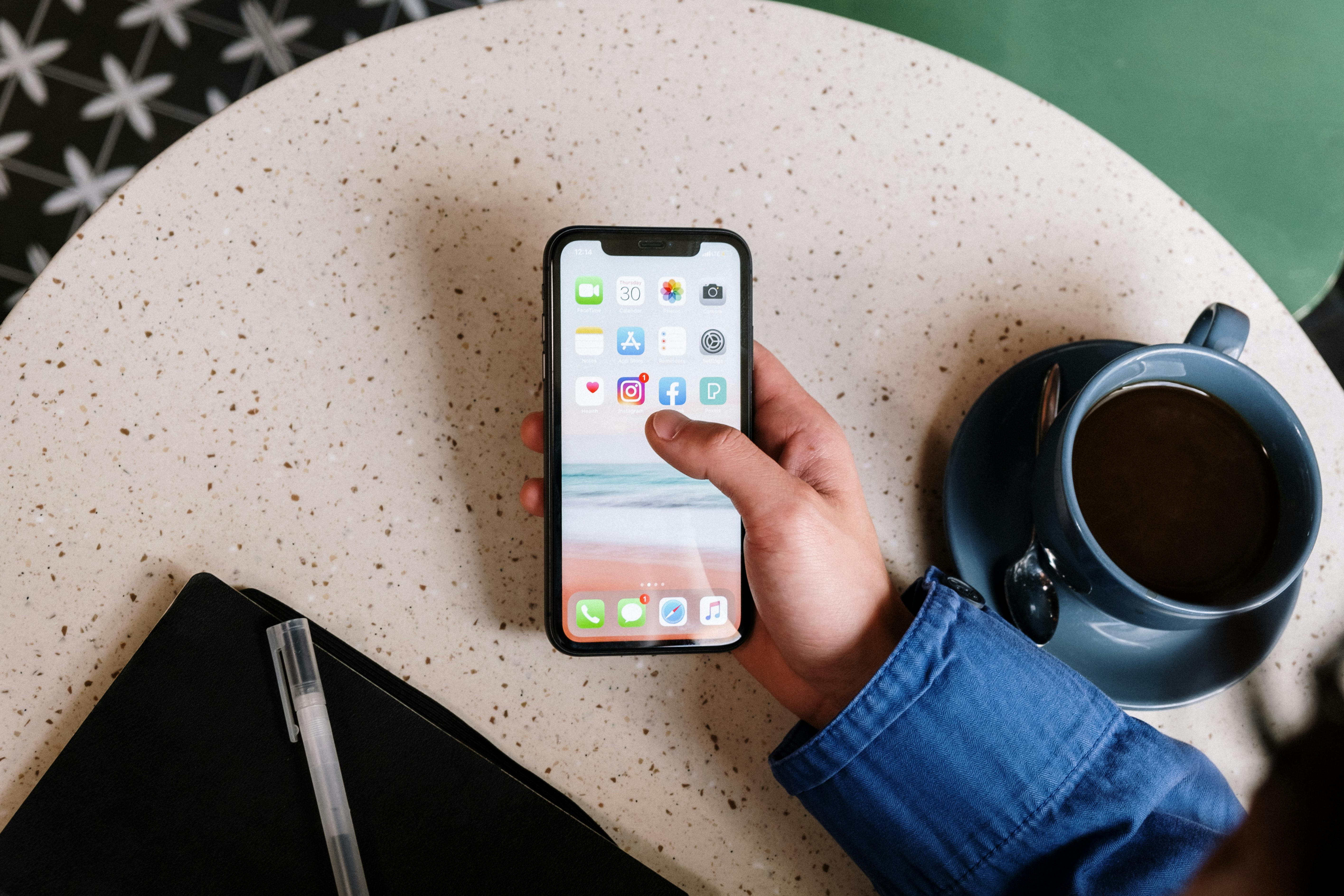
Conclusion
Removing Meraki MDM from an iPhone is a straightforward process. Once the user has logged in to the Meraki Dashboard, they can navigate to the Device section, locate the device in question, and click on the Remove button. This will remove all restrictions set on the device, including any profiles and apps that were installed by Meraki MDM. After successful completion, a confirmation message will appear on the screen confirming that all restrictions have been removed from the device.
It is important to note that while removing Meraki MDM is possible, there are certain security measures in place that can limit access to certain features on devices enrolled with an MDM solution. For example, users may not be able to access certain corporate resources or use certain applications if they are no longer enrolled in an MDM solution. Therefore, it is important for users to understand any implications of removing an MDM solution before proceeding with removal.
In conclusion, removing Meraki MDM from an iPhone is a straightforward process which requires only a few steps. With proper understanding of all implications involved in doing so, users can successfully remove all restrictions set by Meraki MDM from their device and use it with full access once again.
