
Is there a way to convert wmv files to a compatible format for iPhone?
How to Play WMV on iPhone – The Easy Way
If you’re an iPhone user, you know that sometimes it can be difficult to play certain video formats on your device. One of those formats is WMV (Windows Media Video), which is not supported natively by Apple’s mobile operating system. However, there are several ways to get around this limitation and watch your favorite WMV videos on your iPhone. In this article, we’ll show you the easiest method. Let’s get started!
Method 1: Use a Third-Party App
The most straightforward way to play WMV on your iPhone is to use a third-party app. There are several apps available on the App Store that can play WMV files without any hassle. One of the most popular options is iMedia Player Lite, a free app that can play a variety of video formats, including WMV. Here’s how to use it:
- Download iMedia Player Lite from the App Store and install it on your iPhone.
- Open the app and tap the “Add” button in the top right corner of the screen.
- Select the WMV file you want to play from your device’s storage.
- The video should start playing automatically. If it doesn’t, tap the file name to start playback.

That’s it! With iMedia Player Lite, you can easily watch WMV files on your iPhone without having to convert the video or transfer it to a different device. The app also has some useful features, such as subtitle support and playback speed control, so be sure to check those out.
Method 2: Convert the WMV File to a Compatible Format
If you prefer not to use a third-party app, or if you have multiple WMV files you want to watch on your iPhone, you can convert the files to a format that is compatible with iOS. The most common format for Apple devices is MP4, but you can also use MOV or M4V. There are many software programs and online converters that can do this for you, such as HandBrake and CloudConvert. Here’s how to convert a WMV file with HandBrake:
- Download and install HandBrake on your computer from the official website.
- Open the program and click the “Open Source” button to select the WMV file you want to convert.
- Choose a destination folder for the output file using the “Browse” button.
- Under “Output Settings,” select the format you want to convert the video to (e.g., MP4).
- Click the “Start Encode” button to begin the conversion process.
- Once the conversion is complete, transfer the converted file to your iPhone using iTunes or another file transfer method.
While converting WMV files can take some time and effort, it can be a useful solution if you have a large collection of videos you want to watch on your iPhone. Just be sure to choose a reputable converter program and follow the instructions carefully.
Conclusion
Playing WMV files on your iPhone doesn’t have to be a hassle. Whether you choose to use a third-party app or convert the files to a different format, there are several ways to watch your favorite videos on your mobile device. In this article, we’ve shown you the easiest method: using iMedia Player Lite to play WMV files directly on your iPhone. Give it a try and enjoy your videos on the go!
