
What camera settings does an iPhone use to take clear pictures?
How to Make Pictures More Clear on iPhone
Are you tired of blurry or grainy pictures on your iPhone? Here are some tips to make your photos sharper and clearer.
1. Steady Your Hand
One of the most common reasons for blurry pictures is shaking of the camera (or the phone). To avoid this, try to hold your iPhone with both hands and keep your elbows close to your body for added stability. Alternatively, you can prop your phone on a flat surface or a tripod to keep it still.
2. Increase Exposure
Another reason for blurry pictures is underexposure, which can be fixed by increasing the amount of light that enters the camera lens. To do this, swipe up on your iPhone’s screen to open the Control Center and tap on the sun icon to increase the exposure. Alternatively, you can tap on the area where you want to focus and hold for a few seconds until the AE/AF Lock appears. Then, swipe up or down to adjust the exposure.
3. Use HDR Mode
High Dynamic Range (HDR) mode is a setting on your iPhone that captures multiple photos at different exposures and combines them into one image with better lighting and contrast. To enable HDR mode, go to your iPhone’s camera settings and turn on the “Smart HDR” or “Auto HDR” option.
4. Edit Your Photos
If you still have some blurry or grainy pictures, you can try editing them with the built-in Photos app on your iPhone. Simply tap on the picture you want to edit and click on “Edit” in the top right corner. From there, you can use the “Sharpen” tool to enhance the details and make the picture look clearer.
Remember, the best way to make your pictures more clear on iPhone is to practice and experiment with different settings and techniques. Don’t be afraid to try new things and have fun with your photography!
Although iPhones come with amazing camera quality, sometimes your images may not turn out quite as clear as you want them to be. Luckily, there are a few simple tricks and adjustments that will help you take much clearer pictures.
1. Change the focus: To vary the depth of focus and make an object stand out, tap the part of your screen where your image appears and the box should highlight in yellow. Another way to get into focus is to press on the screen for a second or two and a yellow bar will appear at the bottom – this directs focus to the area you are tapping on.
2. Change the exposure: Instead of the box from above, use the sun icon which will appear. Once the icon is tapped, the exposure will change and you’ll be able to see what it looks like in the photo display.
3. Use HDR: HDR stands for High Dynamic Range. It helps bring out details in both shadows and highlights in a single image. This feature can make your photos look amazing and much clearer. To use HDR, go to your camera settings and press ‘HDR’. Once it’s set to HDR Auto or HDR On, your iPhone will begin automatically taking HDR pictures instead of standard ones.
4. Burst Mode: Burst mode is also an amazing feature iPhone offers. When taking multiple pictures in a row, the pictures can come out slightly different. Using burst mode ensures all of your images are taken in the same way with the same light. To take a burst of photos, press and hold the shutter button and burst photos will appear in the photo gallery.
By following the steps above, your photos should look much clearer and of better quality. So, if your pictures aren’t quite turning out the way you want them to, try adjusting these settings and remember to have patience and practice!
