
What is the process to access an album sent to my iPhone?
How to Accept Shared Album iPhone and Start Sharing Photos with Friends and Family
If you’re an iPhone user who wants to start sharing pictures with friends and family, then Apple’s Shared Albums feature on iOS is worth exploring. Shared Albums make it easy to share photos between iPhone users, and it’s a great way to keep everyone in the loop on what’s going on in your life.
If someone has invited you to join their Shared Album, you’ll receive a notification from the Photos app on your iPhone. Here’s how to accept a Shared Album invitation on your iPhone:
Step 1: Open the Photos App
The first step is to open the Photos app on your iPhone.

Step 2: Go to the Shared Album Tab
Tap the “Shared” tab on the bottom of the app screen. You should be able to see all shared albums that you have been invited to join.

Step 3: Tap the Shared Album Invitation Notification
If you have received a new Shared Album invitation, you should see a notification about it at the top of the “Shared” tab. Tap on the invitation notification to proceed.

Step 4: Accept the Invitation
When you open the Shared Album invitation, you’ll be able to see the details of the invitation and the owner of the album. Tap the “Join” button to start sharing pictures with your friend or family member. If you don’t want to join the shared album, simply tap “Not Now” to decline the invitation.
Step 5: Start Sharing Your Pictures
After you have accepted the Shared Album invitation, you can start sharing your own pictures with your friends and family as well. To do this, simply add photos or videos to the album as you would with your own photos. All members of the shared album will be able to see and download the pictures you upload.
Conclusion
The Shared Albums feature on iPhone is an excellent way to share photos with your nearest and dearest. It’s easy to accept Shared Album invitations and start sharing your photos. Plus, you can choose to stop sharing pictures at any time if you change your mind by simply going to the Shared Album settings and turning off sharing. Now that you know how to accept Shared Album invitations, you can stay connected with your loved ones through photos!
If you and your friends enjoy taking photos together or sharing memories, the shared albums feature on your iPhone is a great way to do it. Here is a quick guide on how to accept shared albums so you can start enjoying the benefits of this useful feature.
First, open the Photos app and choose the “Shared” tab from the bottom. Here, you will see a list of shared albums from your contacts. Select the album you want to add and you will be taken to the album contents where you can view the photos.
Next, tap the “Accept” button at the top right corner of the album’s menu. Once you do, you will become an accepted participant in that shared album, and you will see your name beside the other participants.
After accepting the shared album, all of the photos within it will be visible which you can now like, comment, or add your own photos to the collection. If you want to dip into the album’s history, you can do so by tapping “Activity” and review all of the changes that have been made.
To make sure that you don’t miss any updates, you can also opt to receive notifications when a photo or comment is added. To hit the “Notify Me” button, again, return to the album’s menu and activate the preference.
That’s all there is to it! With just a few simple taps you can accept shared albums and start storing important and funny memories with your friends. Have fun!
